Introducing Toolbar Creator. This program allows the user to create multiple custom toolbars that can potentially be used with any program (as long as the program accepts keyboard hotkeys). I have uploaded it in a zip file on MediaFire.com. You should be able to extract the folder from the zip file and put the folder from the zip file anywhere on your computer and double-click the file 'Your Toolbar.exe' (which you can rename any way you want) to use it.
(Make sure to extract the files first as they won't run correctly if you leave them in the zip file.) Download: Available beta version: v2.2 beta 5 (this is the one you should use!) Important: When customizing the hotkeys for each button, it is necessary to use a physical keyboard, not the onscreen keyboard. Direct download: January 5, 2016: Some instructions are included in the zip file above. For instructions on more advanced customization options (for more adventurous users), see the pdf file named 'ToolbarCreator22AdvancedInstructions1' at the bottom of this post. Known bugs: - There are many! I hope to find the time to work on them soon! - When customizing a button, if you change the right-click hotkeys or the slider hotkeys, the changes are saved automatically although it may not show corretly in the Options. But customizing the hotkeys does work.
Multi-line button captions don't show correctly when you launch the toolbar but they show correctly when modified through the Options. More about Toolbar Creator: Essentially everything about the toolbars can be customized. Just launch the Toolbar Options via the menu on the top left button or by right-clicking on the tray icon, and start customizing. There is a lot in there, and I don't have time to prepare instructions but I think the info that is provided is mostly self-explanatory.
There are two types of toolbars: the first type has two columns of buttons and each column can have a maximum of 10 buttons; the second type can be designed on a 10 x 10 button canvas with buttons of different sizes. Other main features include. Create as many toolbars as you want.
Easily switch between toolbars from the toolbar's menu. All changes and customizations should take effect in real time so you can test them right away. The number of buttons, size of buttons and transparency of each toolbar can be individually customized.
For each button, you can select an icon (I've included a whole bunch of them, or you can create your own icons) and define the left-click and, optionally, the right-click actions. For the left-click actions, you can select and define six types of functions. 1) Send a hotkey. 2) Repeatedly send a hotkey for as long as the button is pressed (with a user-defined frequency). 3) Toggle up/down a hotkey (especially useful for modifiers like Ctrl, Shift, Alt and combinations of them).
4) Timed toggle of a hotkey. 5) Preset functions that are included in the toolbar.
Examples of preset functions: increase volume, launch Task Manager, move taskbar, rotate display, put computer to sleep, search selected word in Google, increase brightness, change power plan, etc. 6) Slider button: Press the button then move up to repeatedly send a hotkey, and move down to send a different hotkey.- Right-click actions are a bit more limited, and you can either define a hotkey or select among a bunch of preset functions.
Importantly, the right-click actions seem to work very well as long as you hover-right-click on the buttons. If you press down and right-click with the stylus, more often than not the button's left-click command is sent at the same time as the right-click command. Items in the toolbar's main and tray menus can be hidden/shown. For each toolbar, the tray icon can be customized and the default action when the tray icon is clicked can be customized to include a preset function as in 5) above. Right-clicking of the tray icon always brings up the tray menu.
A Shortcuts submenu of the main menu can be completely configured by the user. To move the default toolbar, use the button on the top left (can also be customized). To close the toolbar, right-click the tray icon, or right-click the 'move' button, or add a Exit Toolbar preset function to any button or menu. Some known limitations: - For the right-click actions: These seem to work very well as long as you hover-right-click on the buttons. If you press down and right-click with the stylus, more often than not the button's left-click command is sent at the same time as the right-click command. There is a lot of stuff going on in the Options window and sometimes it can be very slow. Workin' on it.
I've only tested on Windows 7 and Wacom, but from information in other threads I think most of the functions should also work correctly with more recent versions of Windows and with N-Trig. Just report back here if anything doesn't work properly and I'll see what I can do. To demonstrate how this all works, I have included one toolbar of each type, that you can switch between by using the menu on the top left button of the toolbars. The included default toolbar is a general toolbar that can be used with any program.
Below is a picture with explanations of what each button does. In addition to that info: left-clicking on the tray icon will show a menu from which you can switch power plans, while right-clicking will bring up the tray menu. I'd be happy to hear what anyone has to say about it. And look forward to numerous bug reports (I'm sure there will be quite a few) and suggestions for improvements (including the addition of any preset functions that are not included yet). Many many thanks to Steve B for all his help and contributions. And also thanks to thatcomicsguy and stoneseeker, as well as dream3 for beta testing a preliminary version. Previous versions: Last non-beta version: v2.1 (July 24, 2014): See post #63 below for changelog v2.0 (July 24, 2014): See post #54 below for changelog v1.1 (July 2, 2014): See post #10 below for changelog v1.0 (June 27, 2014).
@dumtidum: This is not possible for now but I'll see what I can do for a future release. Thanks for the suggestion. As this function may include quite a bit or work, I may not be able to include it any time soon though. @thatcomicsguy: I tried hard to make it as easy to use as possible so that users don't have to learn AHK like we had to do several months ago.
In my hands it works very well. I know of only two bugs for now (that I have already corrected in the update that I will hopefully be able to post later this week) but I'm sure there will be more (!): - The Options window is messed up if the Windows magnification is different from 100% (which is often the case with the newer ultra HD tablets). An error message appears when you relaunch the toolbar if you deleted the default toolbar without setting another toolbar as default. I downloaded it and gave it a whirl. It's easy to work with and I've already begun using it in my day to day.
It's got everything I need and more. It's just an excellent bit of software engineering; all your effort has paid off in spades and I would now classify you as an Expert. I'm going to make a link to it on my website and recommend that people use it rather than my old clunky one. I can't think of any suggestions for improvement; it's solid work.Though as I put it through its paces, if I find anything I think might help it become better than it is, I'll let you know.
But seriously, you've created the dream application I was hankering for four years ago! Excellent work. Hats off to you!
@lblb, I started playing with your software on the Surface Pro 3 today. It's tantalizingly close, which is great news because I thought that Autohotkey wasn't compatible with N-Trig at all. A few questions: are the icons really.ico files? Is there any way to broaden the tool so we can use other file formats like bmp, gif and jpeg? If we're stuck with ico, what program do you use to create them?
What sizes are required? (Apologies if you've already covered this in your other threads). What ini file does your options tool modify? Is it possible to edit that directly? Do you have a method to convert an Artdock.txt file to a toolbar or does it have to be built from within the options window?

On the SP3, the fonts are sized oddly in the options window. It would be nice to be able to resize all the requesters too. Great work and I hope I can help you make it even greater! Hi all, Thanks for the good words. And don’t hesitate to write back with bugs and suggestions.
I’ll be happy to try to address any issue that pops up. @thatcomicsguy: Making this thing was like starting at AHK all over again just like when we started in the Photoshop Toolbar thread.
But I’m learning a whole lot right now, so it’s a lot of fun. @ron2k1: I’ll be especially curious to see how things hold up on Win 8.
I think the simple stuff should work right out of the box, but it’s mostly things in the presets like selecting a new power plan through a menu, or increasing/decreasing the brightness, or moving the taskbar around (is there a taskbar in Win 8???) that I haven’t had a chance to test. So any input would be appreciated.
@surfaceproartist: Thanks a lot for the feedback. 1) I don’t think there is anything that suggests that AHK shouldn’t be compatible with N-Trig, but maybe some of the Wacom-based ideas that I used will need to be adapted.
Maybe you got that impression from the ArtDock scripts, but these scripts are much more into the touch/pen/interface than any other thing out there. By the way, there is some promise as Takanu was apparently able to adapt an ArtDock like script to the Vaio Duo 13 (seems to work for the most part according to what he describes): I guess all that is necessary is for an adventurous SP3 user to similarly experiment. Although, because of Win 8, you still can’t turn off touch and keep on using ArtDock-like scripts like works so magically on Win 7. 2) For the icons of Toolbar Creator, they indeed have to be.ico files (at least for now).
I set it this way because they resize much better (in this, or in ArtDock-like toolbars) than any other type of images. I’ll see what I can do in the future, but it would involve quite a bit of rewriting to allow multiple formats.
Here is what I do to create.ico files: I use the free and very efficient FormatFactory: Transforming twenty 50x50 images (png,bmp,jpg.) into icons takes about 5 seconds! Also, if you want to save some time, you can go from the Photoshop.psd files very quickly even though creating.ico files from Photoshop is not easy. There is a plugin for PS to handle.ico files but it my hands it doesn’t work very well.
I’ve tried a whole bunch of things and ended up with the following process. Since FormatFactory doesn’t handle.psd file, I do it in two steps. It may sound complex, but once you’ve installed both programs, you can transform dozens of.psd files into.ico files in less than 30 seconds. To do this, I first use the free FastStone Photo Resizer to batch process the.psd files into.bmp, and secondly use Format factory to batch transform.bmp into.ico.
You can use any size of icon you want (they will be resized automatically), but I use 50 pixels x 50 pixels. For more info, launch the toolbar, then the Options. On the Toolbar customization tab, select a button to modify and you should see a blue information icon that will tell you what to do to create your own icons. 3) I think once you can access the Options (see point 4 below), you may not need to manually edit the ini files. Well that’s the hope.
Free Font Software Downloads
In any case, each toolbar is saved as its own ini file in the Toolbars subfolder. If you open one of these files in a text editor (preferably a text editor that numbers the lines; I use Notepad) you can see some general settings at the top and then the main part contains the settings for each button. It starts with buttons 30-32 (which are the three smaller buttons at the top of the toolbar) then buttons 1-20 (left column of the toolbar is 1-10, right column is 11-20). I’d be happy to tell you much more about how it works, but maybe first see point 4 below if you want to get access to the Options. 4) That the Options don’t look ok is probably because the Windows magnification is higher than 100%. But this bug has been fixed (hopefully) and will be taken care of when I upload the next version.
In the meantime, dream3 reported that the following worked for him. Here is Toolbar Creator 1.1: Changelog: Fixed: Scaling issues where the Options window would not appear correctly when the Windows magnification is 100% (as reported by dream3 and surfaceproartist). Hopefully this issue will now be fixed.
Fixed: An error message would appear on relaunch when the default toolbar was deleted. Added: Reworked the main and tray menus. As requested by dream3, they can now be modified (add/delete/reorder items) by drag and drop Added: Hovering over the tray icon will display battery information and the time instead of the name of the toolbar Removed: The option to release the spacebar when clicking on buttons (for better compatibility with Photoshop) was removed as it is no longer necessary How to use: Just download the zip file (uploaded on mediafire.com) and extract the folder anywhere on your computer.
Free Rar Software
Then double-click the file “Your Toolbar.exe” (which you can rename any way you want as long as it stays in the folder) and start playing! If you are not updating from a previous version, you can ignore and delete the file named “Toolbar Creator Updater.exe”. If you used the previous version and want to update and keep your custom toolbars: - If you created your own icons, you’ll want to add them to the Images subfolder of the new version.
Alternatively, since I didn’t add any new icon you can replace the whole Images subfolder of this update with the one from the previous version that contains your icons. If you have modified your own toolbars and want to keep them. 1) Replace the file “GeneralSettings.ini” in the Files folder of the new version with the file of the same name form your previous version. 2) Your toolbars are saved in the Toolbars subfolder.
Delete the toolbars in the Toolbars subfolder of the new version, and put in the files for your toolbars from the previous version. (Keep a copy of the files for your toolbars somewhere else in case the update is troublesome) 3) Now that your toolbar files are in the new Toolbar subfolder, put the file “Toolbar Creator Updater.exe” in the same subfolder then double-click it to run it. A message should appear to tell you when all toolbars have been updated. As usual, don't hesitate to share comments/suggestions and report bugs.
Moon Software's Font Xplorer is a freeware font manager that makes it easy to view, print, sample, and handle the many fonts installed on your PC - and take it from us, there are more fonts in your system than you might realize. Font Xplorer's text compare mode makes it easy to pick just the right font, and it can also search your system to find duplicate fonts that you can remove to reclaim disk space and keep your Windows waistline trim. This tool can load, unload, install, and uninstall fonts by folder, search for uninstalled fonts, show summaries of selected fonts, and create and print font sample sheets. Font Xplorer can also rename fonts so that you can use their full name.
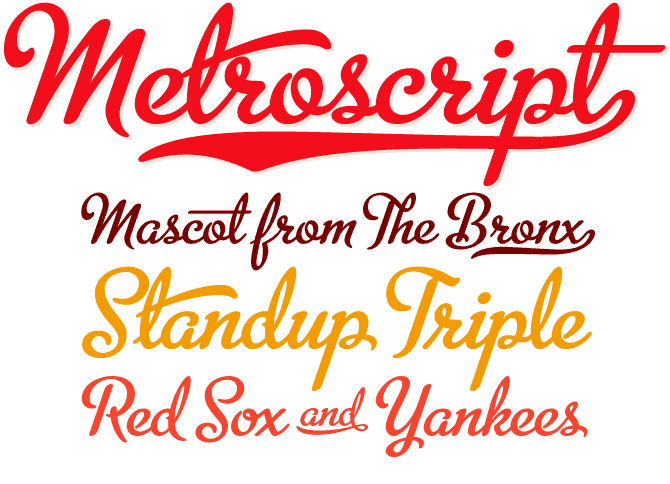
Font Xplorer's user interface is box-standard Windows in style, with a menu bar and toolbar, but the main window is tall and narrow, which saves space. We could customize many aspects of Font Xplorer's interface and controls from the View menu as well as icons on the toolbar. The main window displayed samples of all our fonts in each font's name as soon as we opened the program. We could scroll and click any font to call up its character map, and drag the maps to resize them - very handy since some fonts and characters are hard to see when rendered in such a tiny view. We could select and copy any symbol as text, rich text, or a vector image file and paste it into documents.
A drop-down menu let us view fonts in different scripts, such as Western, Cyrillic, and Greek. The duplicate font finder found none in our system, nor any uninstalled fonts. Font Xplorer includes a Repair Wizard that can remove invalid font references from the Windows registry, and optionally remove valid references to fonts only installed on a removable drive.
It worked quickly and caused no issues in our system. Font Xplorer can also restore the default 'magic' folder setting from new Windows installations, which displays all fonts. The Help file may not open in 64-bit Windows, but that's not this fine tool's fault. From Font Xplorer allows you to find, manage, and print your fonts. It has the ability to browse both installed and noninstalled fonts from disk.
It can also print predesigned, professional sample sheets and font listings, save bitmap images of fonts, and search for duplicate fonts. It allows you to find the perfect font in seconds in text compare mode, and rename font files to use the font's full name. It also includes a resizable character map that shows all font scripts and allows you to zoom any character, copy symbols to the clipboard as vecrot images or rich text. Version 1.2.2 is a freeware now.